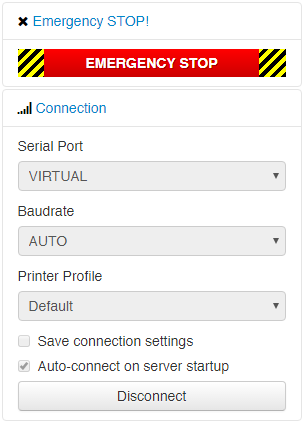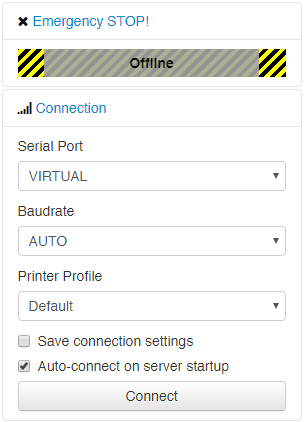Emergency Stop
Add a big ugly emergency stop to your sidebar. It's big, it's yellow, it's red, it's impossible to miss. That's the point.
THIS BUTTON DOES NOT CONFIRM BEFORE SENDING!
That's the point of an EMERGENCY stop!
Setup
Install via the bundled plugin manager, or manually using this URL:
https://github.com/ntoff/OctoPrint-Estop/archive/master.zip
Position
Once installed, you may wish to move the button to the top of the sidebar, you can do so by modifying the config.yaml file as follows:
Find the "appearance" section, and add the plugin to the top of the sidebar order. If no other components have been previously rearranged, you may end up with only the plugin in the order list, this is fine, you don't need to add every item to the list (not adding them won't stop them from showing up).
appearance:
components:
order:
sidebar:
- plugin_estop
Please note: White spaces are critical inside the config.yaml file, special care must be taken when adding or removing entries that the correct layout is maintained. For more information on config.yaml and its appearance section, see here: http://docs.octoprint.org/en/master/configuration/config_yaml.html#appearance
Disclaimer
This is not a magical button, it can't perform miracles, all it does is send the standard M112 emergency stop gcode to your printer, how it responds to that is largely up to the firmware. Depending on the control board and firmware, a reset may be required to regain control, or a simple disconnect and reconnect may also work. So called 'blocking' gcodes (such as the heat-and-wait commands) may render this button ineffective (again, largely up to how the firmware handles incoming commands) and so a software solution should never be relied upon to overcome a hardware issue such as a fire or other critical event. There is no substitute for physical human intervention in case of an emergency, and a pysical emergency stop button capable of cutting the incoming power.