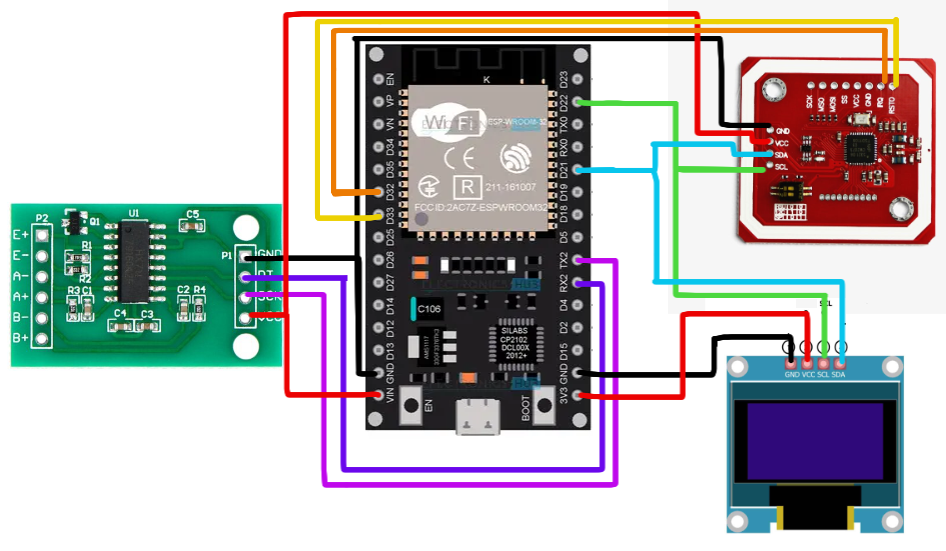18 KiB
FilaMan Wiki - English
Table of Contents
- Overview
- Installation
- Hardware Requirements
- Initial Setup
- Configuration
- Usage
- NFC Tags
- Bambu Lab Integration
- Spoolman Integration
- Octoprint Integration
- Manufacturer Tags
- Troubleshooting
- Support
Overview
FilaMan is a comprehensive filament management system for 3D printers based on ESP32 hardware. It provides weight measurement, NFC tag management, and seamless integration with Spoolman and Bambu Lab 3D printers.
Key Features
- Precise weight measurement with HX711 load cell amplifier
- NFC tag reading and writing for filament identification
- OLED display for status information
- WiFi connectivity with easy configuration
- Web-based user interface with real-time updates
- Spoolman integration for inventory management
- Bambu Lab AMS control via MQTT
- OpenSpool NFC format compatibility
- Manufacturer tag support for automatic setup
System Requirements
- ESP32 Development Board
- Spoolman Instance (required for full functionality)
- WiFi Network
- Web Browser (Chrome/Firefox/Safari)
Installation
Easy Installation (Recommended)
-
Open the FilaMan Web Installer
- Use a Chrome-based browser
-
Prepare ESP32
- Connect ESP32 via USB to your computer
- Click "Connect"
-
Select Port
- Choose the appropriate USB port
- Confirm selection
-
Start Installation
- Click "Install FilaMan"
- Wait for installation to complete
Manual Compilation
For advanced users with PlatformIO:
git clone https://github.com/ManuelW77/Filaman.git
cd FilaMan/esp32
pio lib install
pio run --target upload
Hardware Requirements
Required Components
| Component | Description | Amazon Link (Affiliate) |
|---|---|---|
| ESP32 Development Board | Any ESP32 variant | Amazon |
| HX711 + Load Cell | 5kg Load Cell Amplifier | Amazon |
| OLED Display | 0.96" I2C 128x64 SSD1306 | Amazon |
| PN532 NFC Module | V3 RFID Module | Amazon |
| NFC Tags | NTAG213/NTAG215 | Amazon |
| TTP223 Touch Sensor | Optional for tare function | Amazon |
Pin Configuration
| Component | ESP32 Pin | Function |
|---|---|---|
| HX711 DOUT | 16 | Load cell data output |
| HX711 SCK | 17 | Load cell clock |
| OLED SDA | 21 | I2C data |
| OLED SCL | 22 | I2C clock |
| PN532 IRQ | 32 | Interrupt |
| PN532 RESET | 33 | Reset |
| PN532 SDA | 21 | I2C data (shared) |
| PN532 SCL | 22 | I2C clock (shared) |
| TTP223 I/O | 25 | Touch sensor (optional) |
Important Notes
- PN532 DIP switches must be set to I2C mode
- 3V pin from ESP32 for touch sensor
- Load cell wiring: E+ (red), E- (black), A- (white), A+ (green)
Initial Setup
After Installation
-
ESP32 Restart
- System automatically creates a WiFi hotspot "FilaMan"
-
WiFi Configuration
- Connect to the "FilaMan" network
- Open browser (automatic portal or http://192.168.4.1)
- Configure your WiFi credentials
-
First Access
- After successful WiFi connection, access system at http://filaman.local
- Alternative: Use IP address assigned by router
Spoolman Preparation
Important Note: Spoolman must run in debug mode:
# Uncomment in Spoolman's .env file:
SPOOLMAN_DEBUG_MODE=TRUE
This is required as Spoolman doesn't support CORS domain configuration yet.
Configuration
Scale Calibration
-
Start Calibration
- Go to "Scale" page
- Prepare a 500g reference weight (e.g., water glass)
-
Calibration Steps
- Follow instructions on display
- Place weight when prompted
- Wait for calibration to complete
-
Validation
- Test accuracy with known weights
- Use "Tare Scale" for zero adjustment if needed
Spoolman Connection
-
Enter Spoolman URL
- Go to "Spoolman/Bambu" page
- Enter complete URL of your Spoolman instance
- Format:
http://spoolman-server:7912
-
Test Connection
- System automatically checks connection
- Successful connection shown by green status
Bambu Lab Printer (Optional)
-
Printer Settings
- Open settings menu on your Bambu printer
- Note the following data:
- Printer IP address
- Access Code
- Serial Number
-
FilaMan Configuration
- Enter printer data on "Spoolman/Bambu" page
- Enable "Auto Send to Bambu" for automatic AMS assignment
-
Auto-Send Timeout
- Configure waiting time for automatic spool detection
- Recommended value: 10-30 seconds
Usage
Basic Operation
-
Weigh Filament
- Place spool on scale
- Weight automatically displayed on screen and web interface
-
Scan NFC Tag
- Hold tag near PN532 module
- Recognized tags display spool information
- Weight automatically updated in Spoolman
-
Status Monitoring
- OLED Display shows current weight and connection status
- Web Interface provides detailed information and control
Web Interface Navigation
- Home: Main functions and current status
- Scale: Scale calibration and settings
- Spoolman/Bambu: System configuration
- Statistics: Usage statistics (if enabled)
NFC Tags
Supported Tag Types
- NTAG213: 144 bytes (basic functions)
- NTAG215: 504 bytes (recommended)
- NTAG216: 888 bytes (extended functions)
Writing Tags
-
Prepare Spool in Spoolman
- Create new spool in Spoolman
- Ensure all required data is entered
-
Start Tag Writing
- Select spool from list
- Click "Write Tag"
- Display shows "Waiting for Tag"
-
Place Tag
- Position NFC tag on PN532 module
- Wait for confirmation
-
Success Message
- Successful writing shows checkmark
- Tag is now linked to Spoolman spool
Reading Tags
-
Scan Tag
- Place the spool with NFC tag on the scale over the NFC reader
- If reading fails: Reposition spool slightly (not completely at the edge)
- Spool information automatically loaded
-
Automatic Updates
- Current weight transferred to Spoolman
- Spool automatically selected in web interface
Bambu Lab Integration
AMS (Automatic Material System)
-
Display AMS Status
- Web interface shows current state of all AMS slots
- Loaded slots display filament information
-
Manual Filament Assignment
- Select spool from Spoolman list
- Click corresponding AMS slot icon
- Filament assigned to slot
-
Automatic Assignment
- After weighing with "Auto Send to Bambu" enabled
- System waits for new spools in AMS
- Calibrated filaments automatically assigned
Bambu Studio Integration
-
Sync Filament Profiles
- Calibrate filaments in Bambu Studio
- Use Device → AMS → Pencil icon → Select
-
Save Setting IDs
- FilaMan automatically detects available setting IDs
- Click "Save Settings to Spoolman"
- Profiles used for future prints
Restore Connection
- For connection issues, click red dot in menu bar
- System automatically establishes new connection
Spoolman Integration
Automatic Functions
-
Spool Synchronization
- Automatic transfer of weight changes
- Real-time updates of spool data
-
Extra Fields
- FilaMan automatically creates required custom fields
- NFC tag UID stored as reference
-
Filtering
- "Show only spools without NFC tag" for easy tag assignment
- Categorization by manufacturers and material types
Spoolman Octoprint Plugin
For Octoprint users, automatic spool assignment is available:
-
Install Plugin
https://github.com/ManuelW77/OctoPrint-Spoolman-Filaman/archive/refs/heads/master.zip -
Configure FilaMan
- Enable "Send to Octo-Plugin"
- Enter Octoprint URL and API key
-
Automatic Assignment
- After weighing, spool automatically activated in Octoprint
- Currently supports only Tool0 (first nozzle)
Manufacturer Tags
Overview
Manufacturer tags allow filament producers to provide pre-configured NFC tags that automatically create all necessary entries in Spoolman.
Getting Started with Manufacturer Tags
-
Scan Tag
- Place spool with manufacturer tag on the scale over the NFC reader
- If reading fails: Reposition spool slightly (not completely at the edge)
- System automatically recognizes manufacturer format
-
Automatic Creation
- Brand created in Spoolman (if not present)
- Filament type created with all specifications
- Spool automatically registered
-
Future Scans
- After initial setup, tags use fast-path system
- Immediate weight measurement without re-setup
Supported Manufacturers
- RecyclingFabrik: First official partner
- More manufacturers coming soon
Benefits
- ✅ Zero manual setup
- ✅ Perfect data accuracy
- ✅ Instant integration
- ✅ Future-proof
Troubleshooting
Common Issues
WiFi Connection
Issue: Cannot connect to FilaMan hotspot
- Solution: Ensure ESP32 is started
- Alternative: Manually navigate to http://192.168.4.1
Issue: Web interface not accessible
- Solution: Check IP address in router
- Alternative: Use http://filaman.local
Scale
Issue: Inaccurate weight measurements
- Solution: Repeat calibration
- Tip: Use "Tare Scale" for zero adjustment
Issue: Load cell not responding
- Solution: Check wiring (E+, E-, A+, A-)
- Tip: Test with multimeter
NFC Tags
Issue: Tag not recognized
- Solution: Check PN532 DIP switches (I2C mode)
- Tip: Reposition spool slightly on scale (not completely at the edge)
Issue: Cannot write tag
- Solution: Use NTAG215 for better compatibility
- Tip: Ensure tag is not write-protected
Spoolman
Issue: Connection to Spoolman fails
- Solution: Enable SPOOLMAN_DEBUG_MODE=TRUE
- Tip: Check URL formatting
Issue: Spools not displayed
- Solution: Ensure Spoolman is running
- Tip: Check network firewall settings
Bambu Lab
Issue: Printer won't connect
- Solution: Check access code and IP address
- Tip: Ensure printer is in LAN mode
Issue: AMS status not displayed
- Solution: Check MQTT connection
- Note: Bambu may close API at any time
Debug Information
If you have problems, you can use these steps for diagnosis:
Serial Monitor (for developers)
- Connect the ESP32 via USB to your computer
- Open a serial monitor (e.g., Arduino IDE) with 115200 baud
- You will see detailed log messages from the system
Browser Console
- Open the FilaMan web interface
- Press F12 to open developer tools
- Check the console for error messages
Maintenance and Updates
Firmware Update
- Via Web Interface: Access
http://filaman.local/upgrade.html - Select firmware file (.bin format)
- Upload - System restarts automatically
- Configuration preserved - Settings remain intact
System Reset
For persistent issues:
- Disconnect ESP32 from power
- Wait 10 seconds
- Reconnect
- Wait 30 seconds for complete startup
Support and Information
Manufacturer: Your Company Name Maintainer: Manuel W.
Scale Technology
Weight Stabilization
The system uses multiple filters for precise measurements:
// Moving Average Filter with 8 values
#define MOVING_AVERAGE_SIZE 8
// Low-Pass Filter for smoothing
#define LOW_PASS_ALPHA 0.3f
// Thresholds for updates
#define DISPLAY_THRESHOLD 0.3f // Display update
#define API_THRESHOLD 1.5f // API actions
Calibration Algorithm
- System Pause: All tasks are temporarily paused
- Zero Setting: Tare scale without weight
- Reference Measurement: 500g weight for 10 measurements
- Calculation:
newValue = rawValue / SCALE_LEVEL_WEIGHT - NVS Storage: Permanent value with verification
- Filter Reset: New baseline for stabilization
Auto-Tare Logic
// Conditions for Auto-Tare
if (autoTare && (weight > 2 && weight < 7) || weight < -2) {
scale_tare_counter++;
if (scale_tare_counter >= 5) {
// Automatic zero setting
scale.tare();
resetWeightFilter();
}
}
NFC Technology
PN532 Communication
- Interface: I2C at 400kHz
- IRQ Pin: Interrupt-based tag detection
- Reset Handling: Automatic recovery from communication errors
- DIP Switches: Must be set to I2C mode (00)
NDEF Implementation
// FilaMan Spoolman Format (with sm_id)
{
"sm_id": "123",
"color": "#FF5733",
"type": "PLA",
"brand": "Example Brand"
}
Manufacturer Tag Schema
Compact JSON format for storage efficiency:
{
"b": "RecyclingFabrik", // brand
"an": "FX1_PLA-S175-1000-RED", // article number
"t": "PLA", // type
"c": "FF0000", // color (hex without #)
"cn": "Red", // color name
"et": "210", // extruder temp
"bt": "60", // bed temp
"di": "1.75", // diameter
"de": "1.24", // density
"sw": "240", // spool weight
"u": "https://www.yoururl.com/search?q=" // URL used vor Brand Link and Filament Link
}
Display System
OLED Architecture (SSD1306)
- Resolution: 128x64 pixels monochrome
- Areas:
- Status bar: 0-16 pixels (version, icons)
- Main area: 17-64 pixels (weight, messages)
- Update Interval: 1 second for status line
Icon System
Bitmap icons for various states:
// Status Icons (16x16 pixels)
- icon_success: Checkmark for successful operations
- icon_failed: X for errors
- icon_transfer: Arrow for data transmission
- icon_loading: Loading circle for ongoing operations
// Connection Icons with strikethrough indicator
- wifi_on/wifi_off: WLAN status
- bambu_on: Bambu Lab connection
- spoolman_on: Spoolman API status
API Integration
Spoolman REST API
FilaMan interacts with the following endpoints:
GET /api/v1/spool/ # List spools
POST /api/v1/spool/ # Create new spool
PUT /api/v1/spool/{id}/ # Update spool
GET /api/v1/vendor/ # List vendors
POST /api/v1/vendor/ # Create new vendor
GET /api/v1/filament/ # List filaments
POST /api/v1/filament/ # Create new filament
Request Handling
// Sequential API processing
enum spoolmanApiStateType {
API_IDLE = 0,
API_PROCESSING = 1,
API_ERROR = 2
};
Prevents simultaneous API calls and deadlocks.
Weight Update Logic
// Conditions for Spoolman update
if (activeSpoolId != "" &&
weigthCouterToApi > 3 && // 3+ stable measurements
weightSend == 0 && // Not yet sent
weight > 5 && // Minimum weight 5g
spoolmanApiState == API_IDLE) {
updateSpoolWeight(activeSpoolId, weight);
}
Bambu Lab MQTT
Connection Parameters
// SSL/TLS Configuration
#define BAMBU_PORT 8883
#define BAMBU_USERNAME "bblp"
// Topic Structure
String topic = "device/" + bambu_serial + "/report";
String request_topic = "device/" + bambu_serial + "/request";
AMS Data Structure
struct AMSData {
String tray_id;
String tray_type;
String tray_color;
String tray_material;
String setting_id;
String tray_info_idx;
bool has_spool;
};
Auto-Send Mechanism
// After tag recognition
if (bambuCredentials.autosend_enable) {
autoSetToBambuSpoolId = activeSpoolId.toInt();
// Countdown starts automatically
// Waits for new spool in AMS
}
WebSocket Communication
Message Types
// Client → Server
{
"type": "writeNfcTag",
"tagType": "spool",
"payload": { /* JSON data */ }
}
{
"type": "scale",
"payload": "tare|calibrate|setAutoTare",
"enabled": true
}
// Server → Client
{
"type": "heartbeat",
"freeHeap": 245,
"bambu_connected": true,
"spoolman_connected": true
}
{
"type": "amsData",
"data": [ /* AMS array */ ]
}
Connection Management
- Auto-Reconnect: Client-side reconnection
- Heartbeat: Every 30 seconds for connection monitoring
- Cleanup: Automatic removal of dead connections
Watchdog and Error Handling
System Watchdog
// WDT Configuration
esp_task_wdt_init(10, true); // 10s timeout, panic on overflow
esp_task_wdt_add(NULL); // Add current task
Error Recovery
- NFC Reset: Automatic PN532 restart on communication errors
- MQTT Reconnect: Bambu Lab connection automatically restored
- WiFi Monitoring: Connection check every 60 seconds
Support
Community
- Discord Server: https://discord.gg/my7Gvaxj2v
- GitHub Issues: Filaman Repository
- YouTube Channel: German explanation video
Documentation
- Official Website: www.filaman.app
- GitHub Wiki: Detailed documentation
- Hardware Reference: ESP32 pinout diagrams in
/img/
Support Development
If you'd like to support the project:
License
This project is released under the MIT License. See LICENSE for details.
Last Updated: August 2025
Version: 2.0
Maintainer: Manuel W.